My Account
Once you’re logged in, you can view and change your personal information by going to “My Account” in the menu on the left.
There are three types of data you can view:
- Data
Update your profile information - Sessions
View and manage your active sessions - Logs
View and manage your active sessions
Profile data
On the tab DATA, you are always able to see your profile data in Federated Directory. Whether you can update your profile information depends on your company’s settings.
All input fields have some minimum (mostly 0) and a maximum number of characters. Some fields also have some additional validation checks*. But not to worry, any incorrect data into any of these fields will be marked like this:

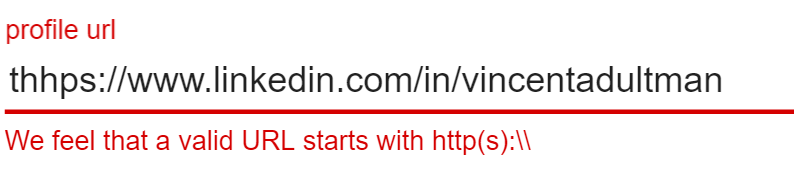
When you are done updating your profile, and there is no incorrect data in any of the input fields, you can save your new profile by pressing the blue “update profile” button at the bottom of the page.
A complete overview of the syntax requirements on these attributes can be found here.
Update your photo
Click the SELECT PHOTO button and select a picture from your local machine.
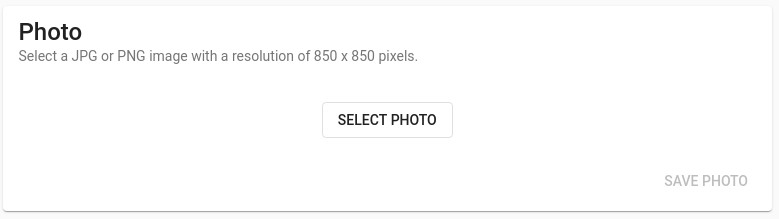
The file you select must have:
- the JPG or PNG format
- maximum file size of 3MB
- a resolution of 850 x 850 pixels (for best results)
To resize and crop an image you can use one of the online image resizing tools, like http://www.resizeimage.net
When you have selected a picture, you will see it appear on your, screen and the SAVE PHOTO button lights up.
Press the button, and your new profile photo will be uploaded, optimized, and shown to those searching for your contact data.
Change your password
Can’t log in because you forgot your current username and/or password? Go here.
This functionality only works for those who use a Federated Directory account with username and password. You can request a password change by clicking CHANGE PASSWORD button. We will send you a link where you can reset your password to a new value.
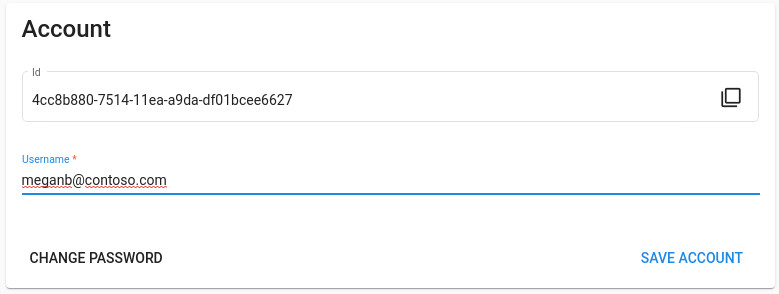
Your new password should adhere to our Password Policy:
- Minimum Length - 8 characters
- Maximum Length - 30 characters
- Minimum complexity - Use all of the following four types of characters:
- Lowercase
- Uppercase
- Numbers
- Special characters such as !@#$%^&*(){}[]
Sessions
All your current active sessions can be found on the tab SESSIONS. If you logged on to Federated Directory from another computer and forgot to log off, you can end that session here. This will keep your company’s (and all federated company’s) data safe.
To end one of your sessions, click on it in the list, then click END SESSION button.
The icon button next to the IP-address
To give you more information about the location of this session you can click LOCATION button, which will open third-party tool https://ipinfo.io/ with map and location of the corresponding IP-address
If you notice a strange session from an untrusted location, we advise you to end that session, change the password and notify us for further investigation.
Logs
The LOGS tab shows the activity of the current user, like date-time of the login, profile change, or password reset.