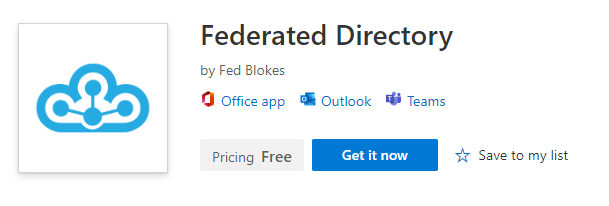Microsoft Teams app
Introduction
Access your Federated Directory directly from within Microsoft Teams.
Although we call this our Microsoft Teams app, it is actually also available from within the desktop, web and mobile apps of Outlook and Microsoft 365.
From all these Office apps you can search your Federated Directory and start a chat, call or email.
Installation
Our Teams app is called “Federated Directory” and is available via Microsoft AppSource
As a user: follow this Microsoft Guide.
As an administrator: If you would like to deploy our Teams app in your organization, use Microsoft’s Integrated Apps portal
Opening
The app can be opened in the web and app versions of Microsoft Teams, Outlook and Microsoft 365. On your desktop or on your mobile (Android & IOS). If your administrator enabled authentication with a Microsoft account, you will log in automatically.
On your desktop
After the app is installed, you can select the Apps button on the left side of Teams to search and browse for apps available to your organization. Select “Federated Directory”.
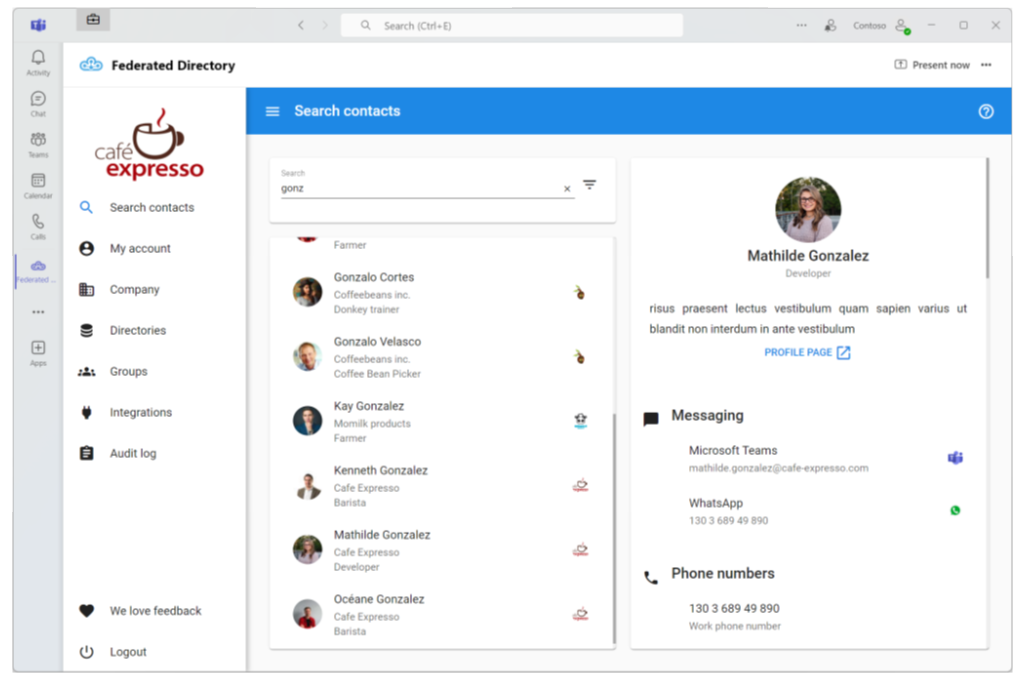
Once the Federated Directory app is opened, the icon can be pinned to the left menu by right clicking it. This makes it easily accessible in the future.
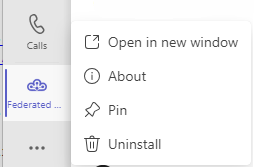
On your mobile
After the app is installed, you can open the “Federated Directory” app via the bottom menu.
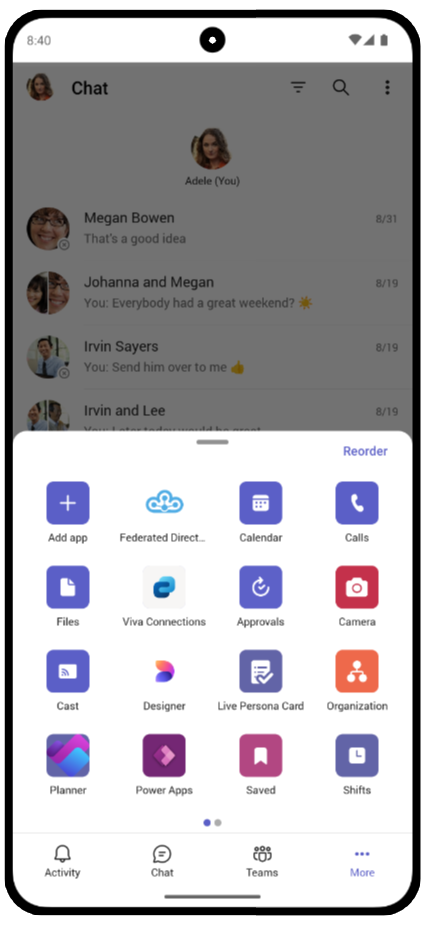
The icon can also be pinned to the bottom menu. This makes it easily accessible in the future.
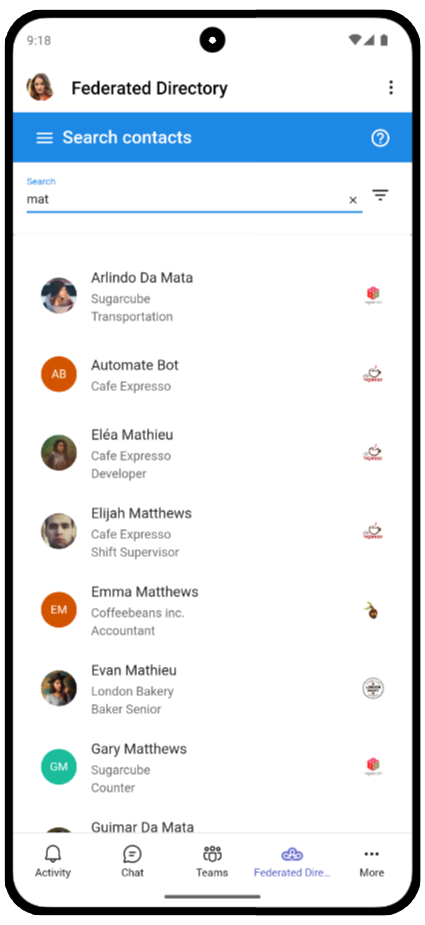
Searching
This works exactly as described on the search documentation page. All the advanced search and filtering functionality is available in the Teams app.
Chat
When a chat method is enabled in a group, the users are able to initiate a chat directly from the Federated Directory add-in.
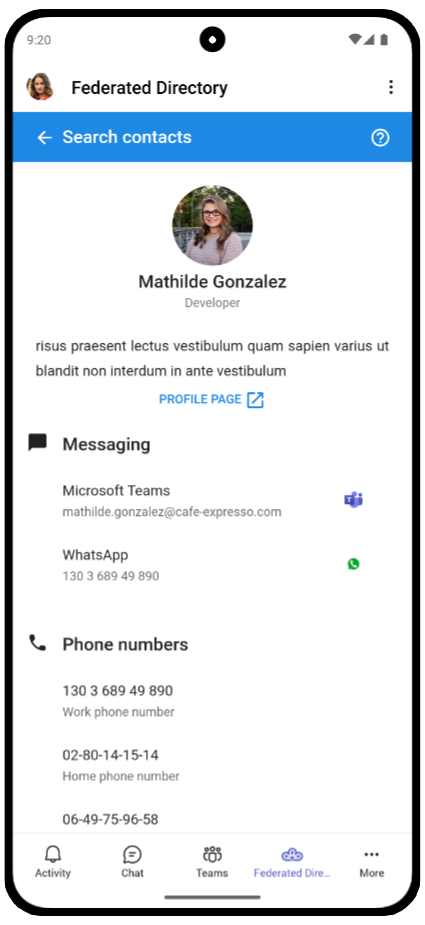
In case our add-in is opened within a desktop or mobile Office app (like Teams or Outlook), a Teams chat is always opened in the app version as well. The same goes when the user is using the web version of Teams or Outlook.
Start writing a new email to a contact by selecting the email address in the detail card of the user. The new email is opened in the default email client on the users device.
Call
Initiate a phone call, by selecting the phone number of the contact. The call is started in the default phone app on the users device.